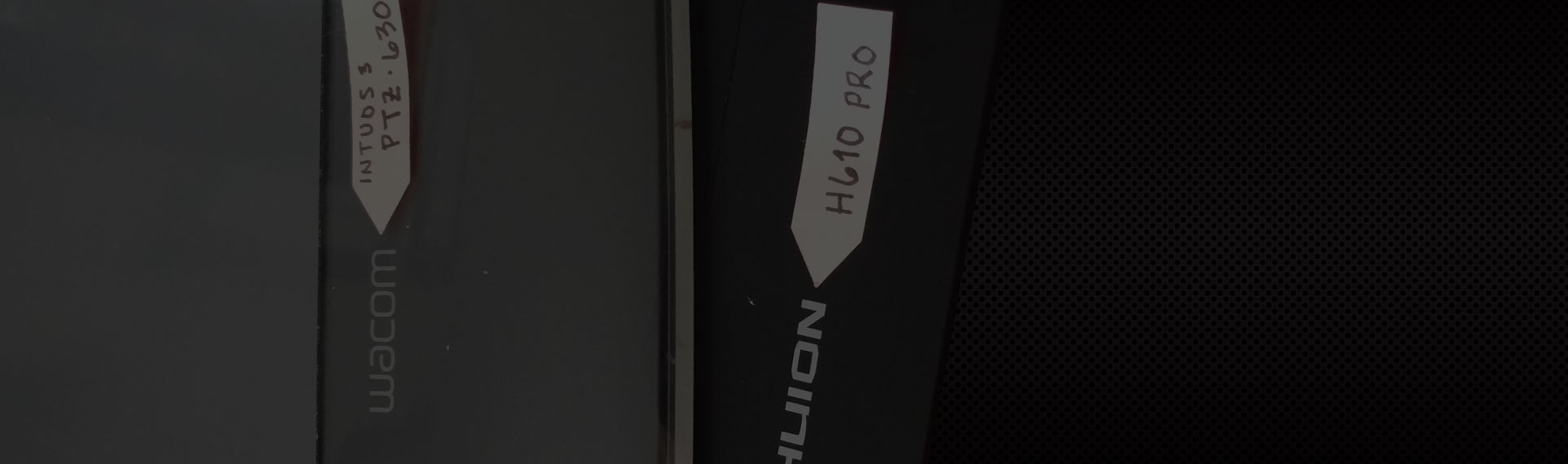You may remember on Instagram that I posted about my new drawing tablet, the Huion H610Pro.
For some background, I’ve been using the Wacom Intuos 3 (model PTZ-630) since 2008. Or 2007. I can’t remember. It’s been my all-purpose mouse for most of the last decade. I LOVE this thing, and am certain that using a drawing pen for ALL mouse input has protected me from any form of carpal tunnel.
I needed a new tablet since after a decade of daily use, my Wacom was starting to show some wear and tear (the tablet’s drawing surface started peeling up), plus the driver was giving me more and more attitude as Adobe and Microsoft released newer and newer versions of their software. I shopped around, dead-set on another Wacom, but figured–what the heck–a medium-sized Huion is a fraction of the price (only $77, versus Wacom’s $350 one I was looking at) and has a 60-day return policy. I’m not a Photoshop Painter, unlike my buddies Gavin and Sita (who are amazing), so I didn’t need Wacom’s $1,000 beast (and if you’re reading my humble blog, you probably don’t either). I’ve been using the Huion for a week.
Huion H610 Pro Graphic Drawing Tablet with Carrying Bag and Glove
Features Smart Sensitive Performer Varying the pressure of the pen against the drawing pad can create variations in line width and opacity, which makes you feel as if you are drawing with a real pen on paper. With 2048 levels of pen pressure sensitivity, Huion H610 Pro gives strokes of what you d…
For those interested, I’m running a Windows 10 PRO PC installed with an Intel Core i5 processor and 16G of RAM on dual Samsung monitors with NVIDIA GeForce 9400GT graphics card. I ain’t playin’ around.
Well, I have updates.
I am going to assume you’ve been using a Wacom, and want to know what a Huion is like. This post is for experienced designers who are thinking about making a switch, not designers new to drawing tablets and trying to decide between them.
Now on to the update.
Most annoying: the pen lags.
Like I said, I use my tablet + pen for all mouse input: Browsing the web, in Illustrator, Microsoft Word–everywhere. Using the pen in Adobe Illustrator CC while creating this logo was a bit frustrating: the pointer on-screen would “lag” or get “sticky,” staying in one part of the screen after I’d moved to another. Sometimes the problem would resolve itself, sometimes I had to hit ESC or plug the pen into its charging USB to “reset” it.
Second, if I haven’t used the pen for a while because I’ve switched to my ultra-sensitive Razer Salmosa Gaming Mouse out of frustration with the lagging, I have to tap on the tablet with the pen to get my computer to recognize the pen input method again. It doesn’t just pick up where we left off like we’re old pals.
While we’re talking about the pen…
The pen has a battery.
The pen must be charged. This eats up my highly-prized USB port real estate. The pen does stay charged for quite some time, so I guess I could unplug the cable from my USB port when the pen isn’t charging, but then I’d lose the cable. I am a mess.
If you don’t make a habit of charging it every night, the pen could potentially die in the middle of whatever you’re working on. Sure, you can use the pen while it’s plugged in, but that’s a heckin’ AWFUL experience…

Second most annoying: Text Selection.
I cannot make copypasta with any significant reliability. To highlight a ton of text (say, like in Word) is a pain and sometimes the pen just doesn’t do it (like from a webpage). Double-tapping will select a word or a sentence or nothing or bring up those little iPhone-like teardrop selectors. Whatever the pen is in the mood for. It only works this way on some text, not all, and I haven’t figured out the pattern yet. I’ve resorted to shift+click to select text when the pen won’t play nice.
The construction is definitely China.
I am not hot about the construction. The pen is very lightweight, almost so much that it feels flimsy. Unlike the solid-feeling Wacom tablet, the Huion feels hollow. Like you half-expect the Huion to be filled with packing peanuts or butterflies. I do like a little more weight to my pen, but for reference the Huion pen weighs about the same as an unsharpened No. 2 Pencil. A knockoff Mont Blanc pen is heavier. The weight of the hardware gives me concerns about its durability.
There’s no mouse option.
That’s pretty self explanatory, but it’s significant because see annoyances number one and two. It would be nice to have a wireless mouse come with the Huion, but I already have a dozen mice, so I guess this is more of me being spoiled by the Wacom than any fault of Huion. Plus my gaming mouse has surgical precision and I prefer it anyway.
Summary
If you’re a student or a newbie to drawing tablets, buy the Huion. If you’re a professional Photoshop painter or a professional digital illustrator, buy the Wacom. The rest of us will fall somewhere in between. The Huion isn’t terrible, but it is inferior to the Wacom if you need an insane degree of accuracy. I’m not set on keeping the Huion, but I’m not set on returning it, either. I am set on giving it a real chance. While my intention with any tablet is to use it for all mouse input, I can say that the Huion is not that tablet. Maybe the new Wacoms aren’t either. Maybe I’m just SOL.
If you have a tablet (purchased new in the last five years), tell me. I want your input; maybe I’ll even update my blog later with what others have said about their tablets.